I have been talking a bit about ARM these days, with many customers looking at ARM on OCI for the application tier. These customers have already learned that ARM is not that different from x86 when running Oracle Linux. The same phyton, same java and even the same php runs on the ARM systems just fine. But that is in Oracle’s cloud. I am also asked, what about on-prem, can I run ARM there?
Yes you can, and it is just as easy as running it in the cloud. The biggest difference is the hardware management, ILOM vs ILO vs DRAC etc. Different lights out management software based on the hardware. On my ARM system, AMI’s MegaRAC BMC is used, and while different from Oracle’s ILOM it is just as easy to use.
For rebuilding the system with OL9, I first downloaded the arm ISO image, and then mounted it as a virtual drive with the HTML5 view app. To do this click on the upper right of the app to browse for the ISO file.
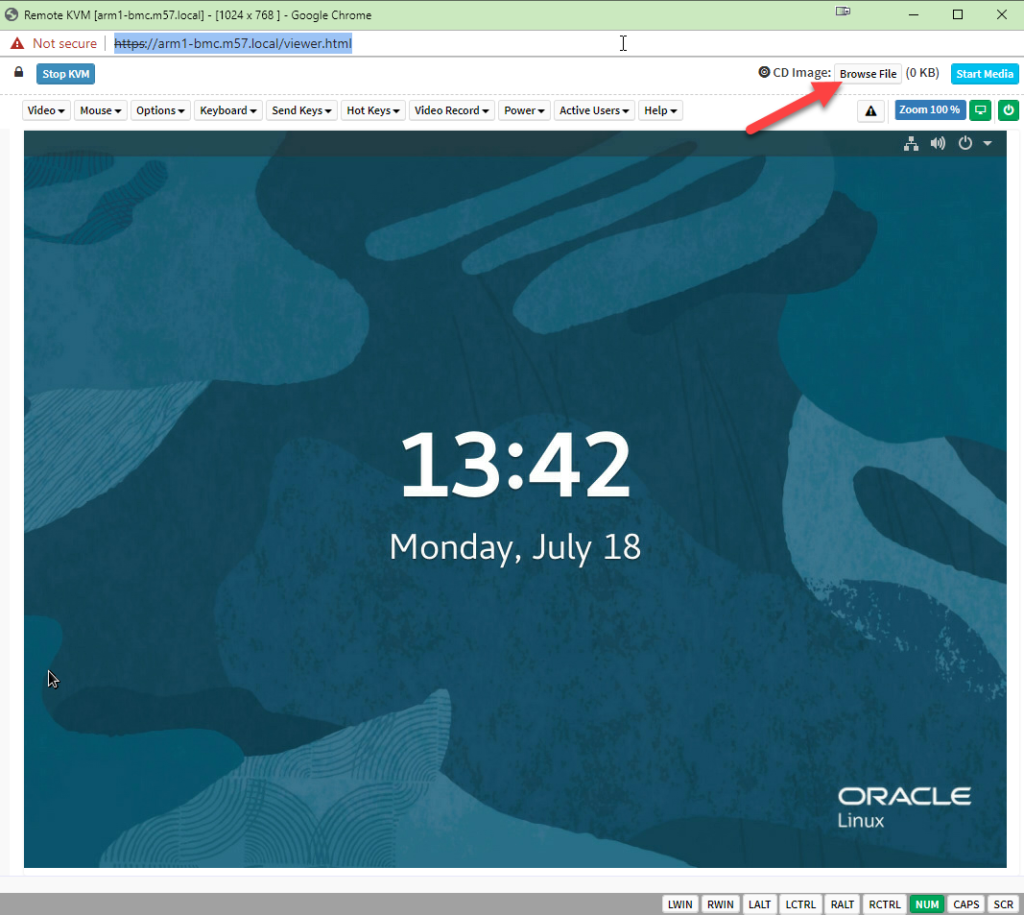
Then navigate your system for the aarch64 ISO file, and select the file.
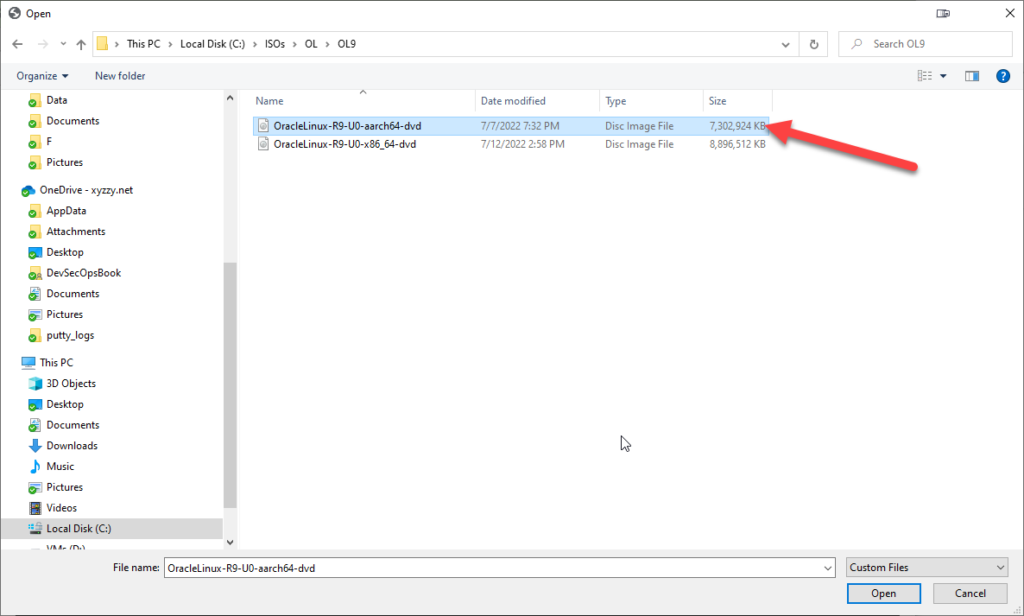
After you select the file you will need to click on Stare Media, the blue button in the top left of the screen. Once clicked it should then say “Stop Media”
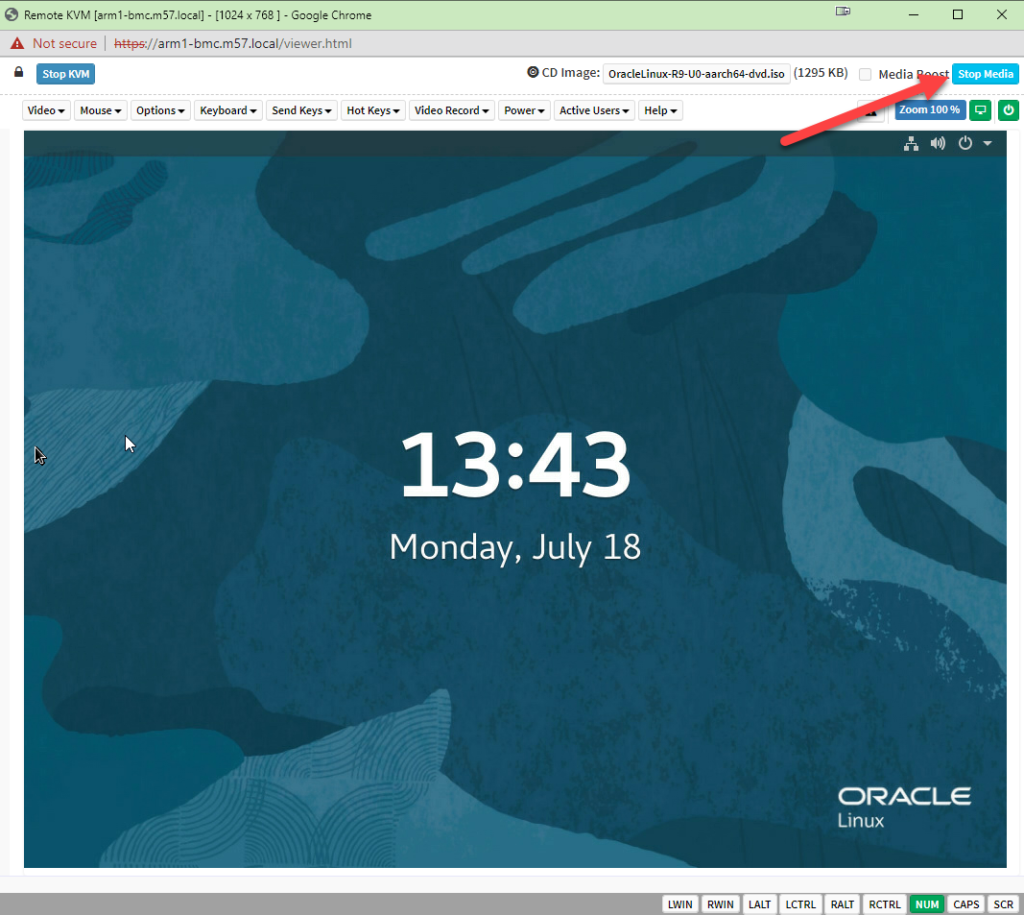
From there power cycle the system if it is up and running, and when you see the BIOS hit F2, what ever your BIOS key is to make configuration changes.
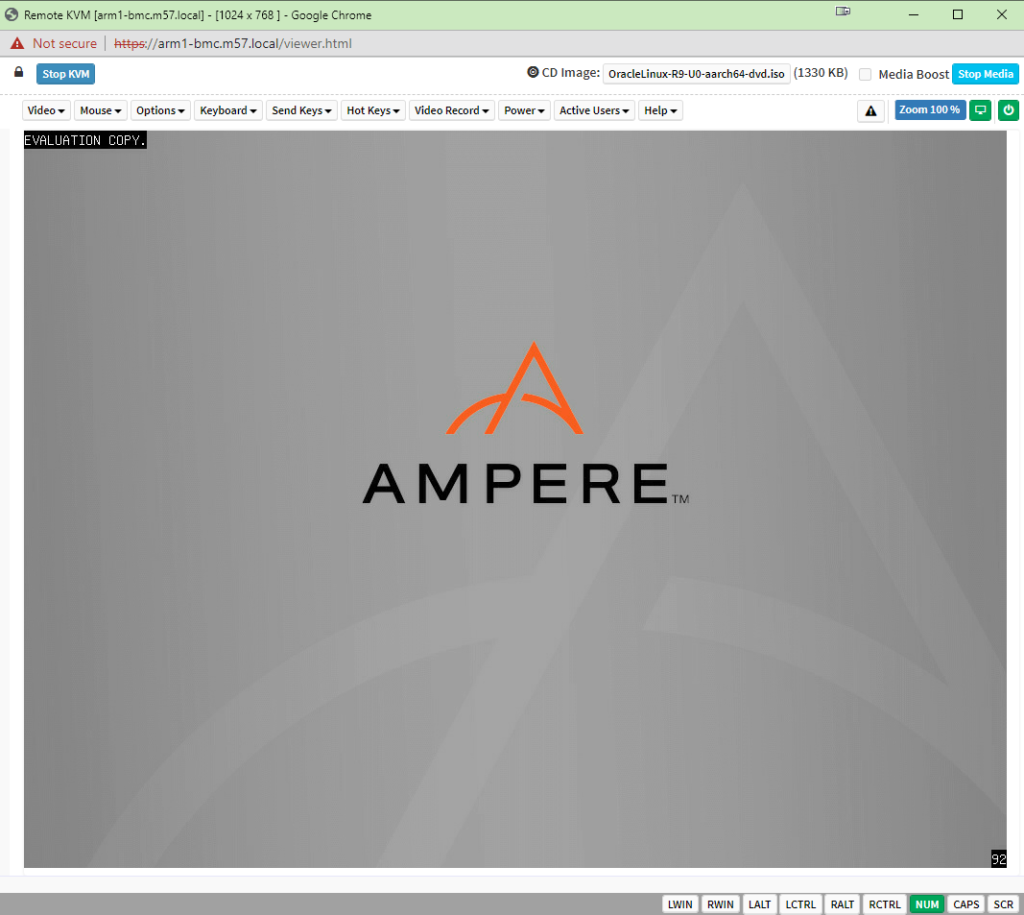
Next we will make the virtual CD drive the boot drive. Navigating over to the boot screen. For those of you already using AMI BIOS the boot screen looks all but identical to x86 systems.
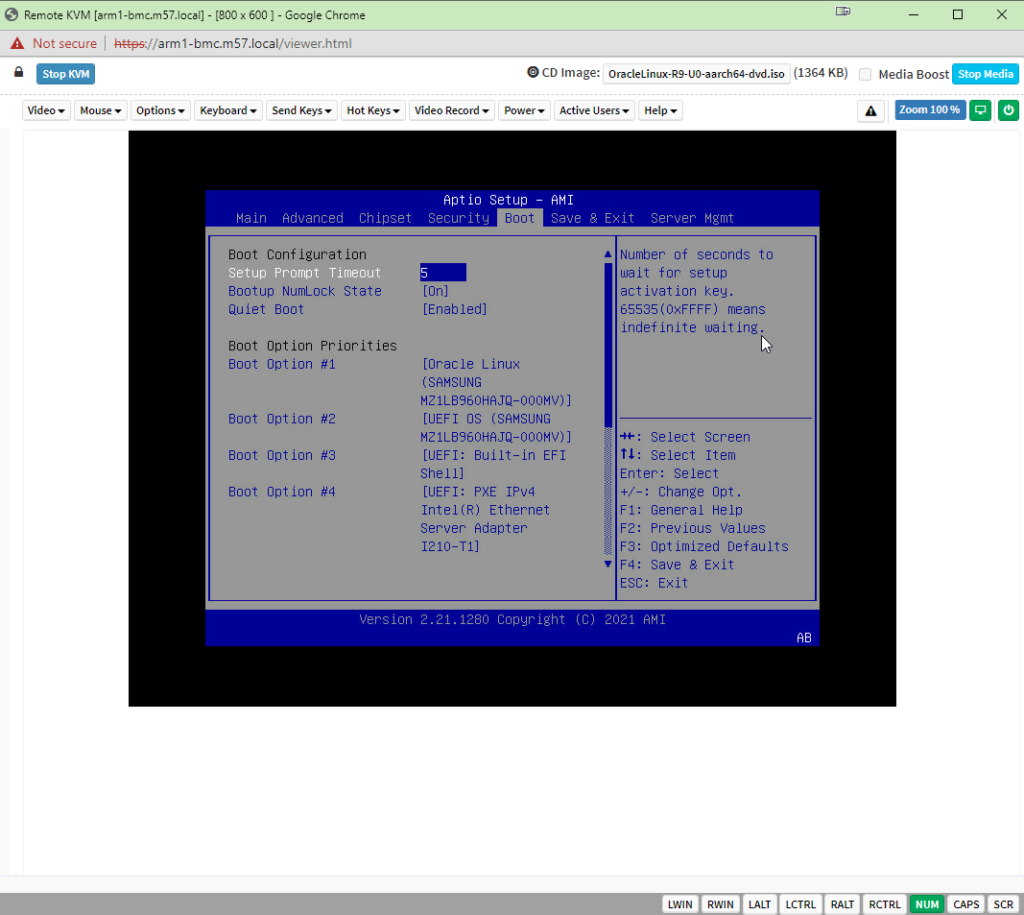
And then changing the boot order to make the ISO the 1st boot device. Go ahead and save and exit from here and wait for the system to boot up.
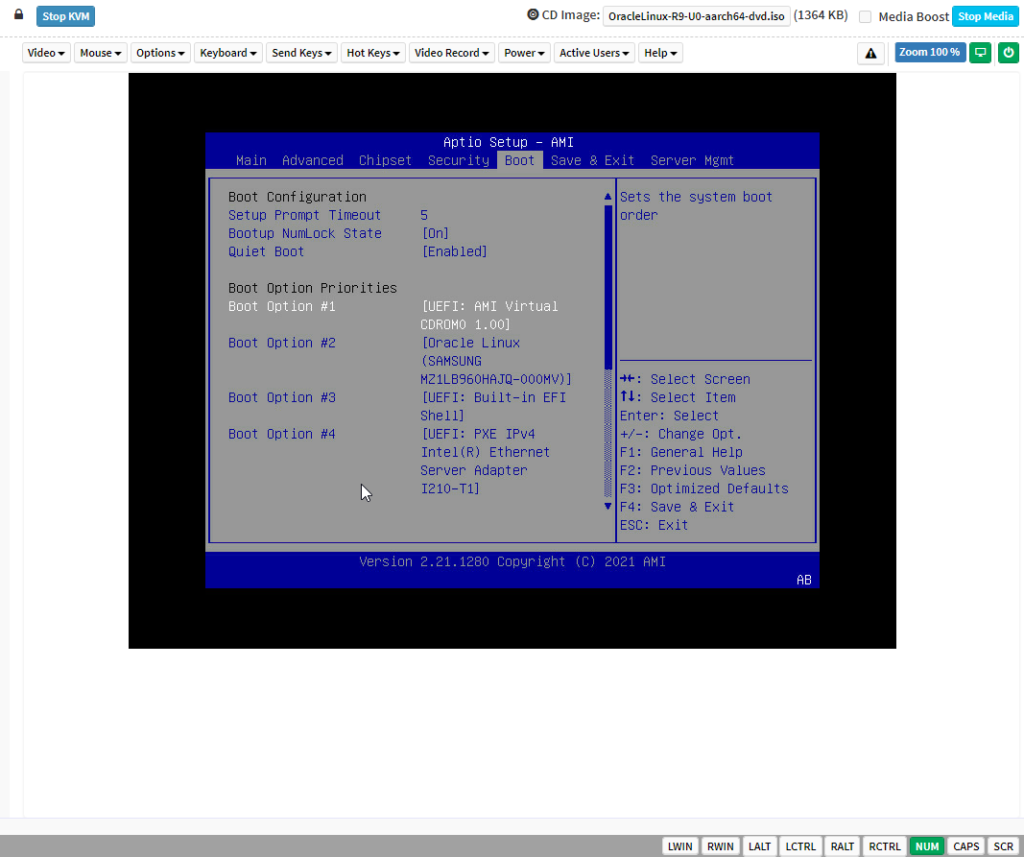
Next, we follow the same path as installed on x86. As you should be seeing now, it’s really no different! hit enter to boot the installer, or just wait!
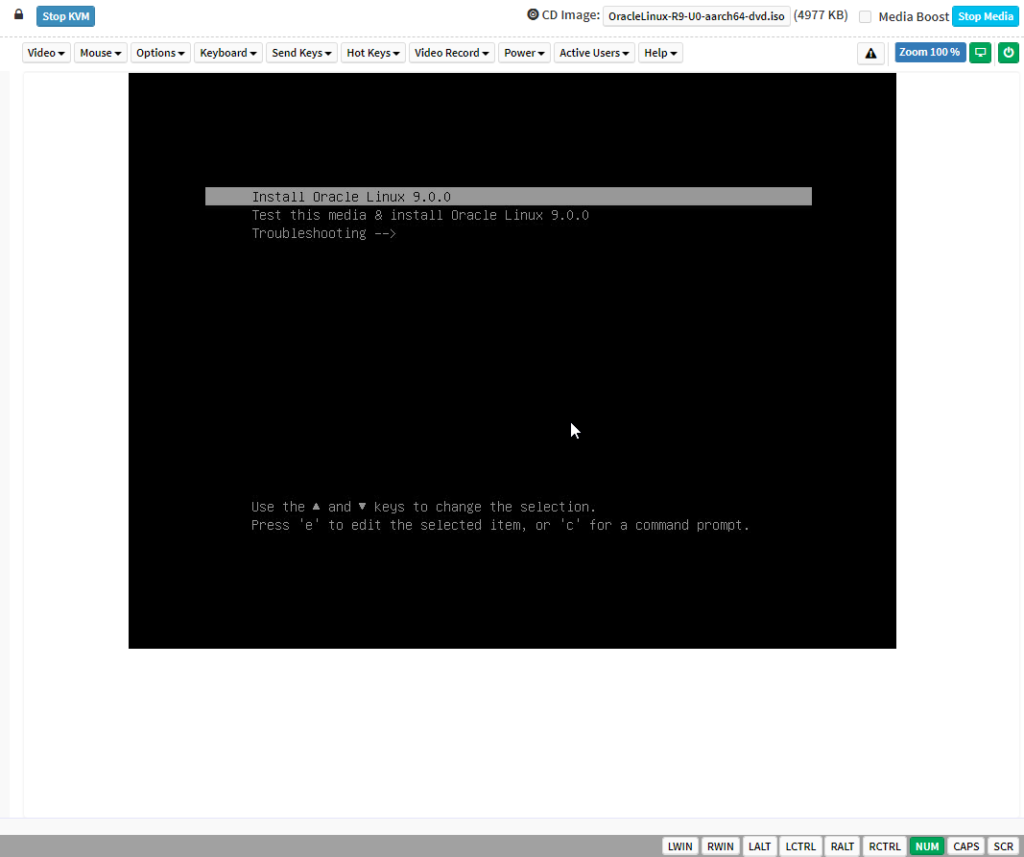
Welcome to the GUI installer, the one we all know and love. Now if you want to do this with PXE, and yes that is supported, you might want to buy my ( and a few friends) new book on Oracle Linux Recipes from Packt Publishing. I’ll add a link on the site once the book is available to preorder.
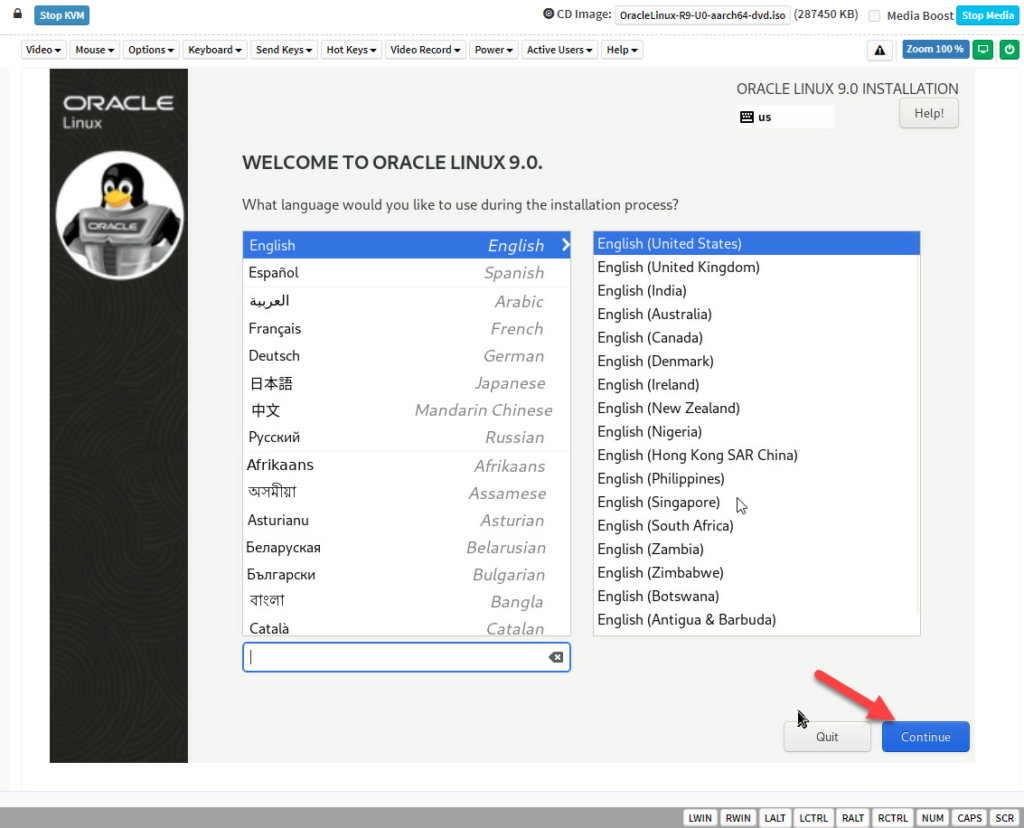
Most of the installer looks the same, no major change here with OL9 yet…
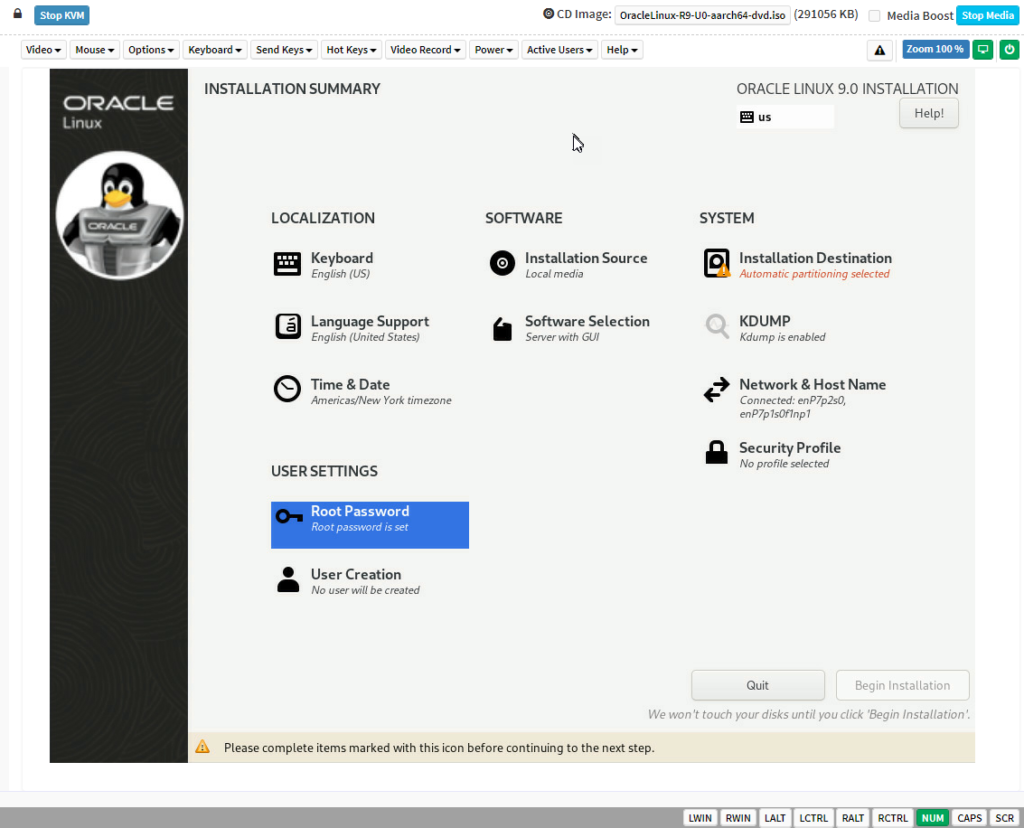
When you set the root password, in OL9 you can now lock the root account and also enable ssh login as root. By default with OL9, ssh login as root is disabled.
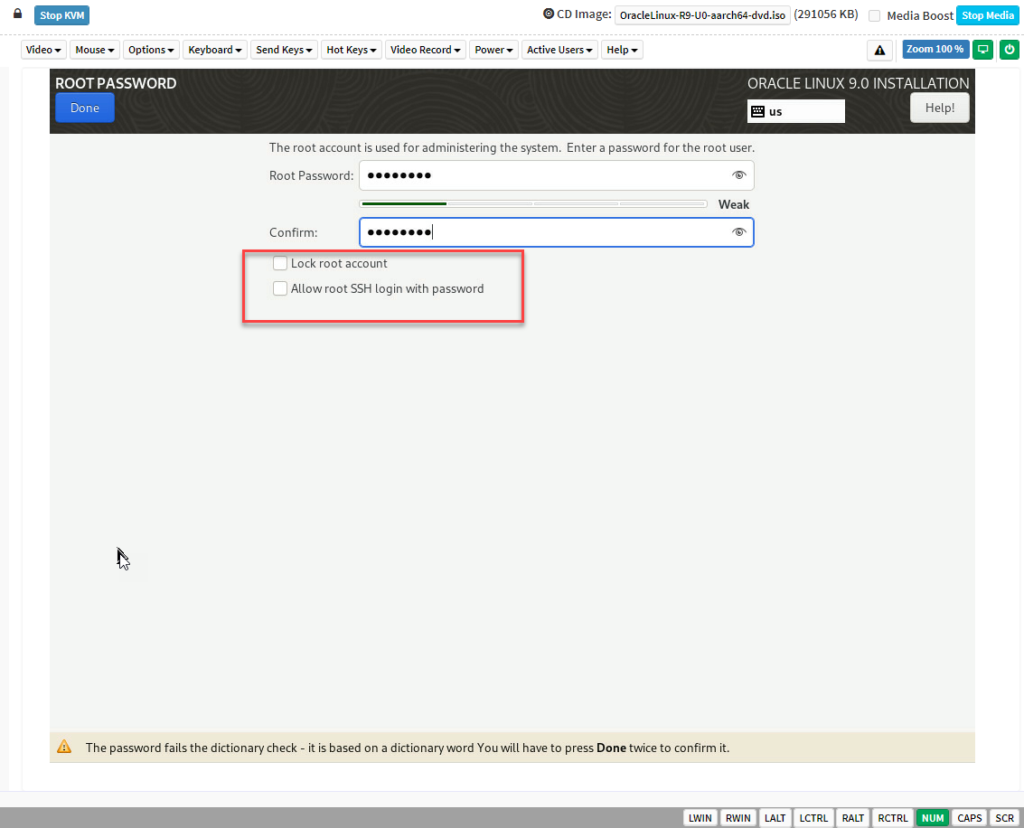
While not different from OL8, I do recommend making /var and /var/log separate file systems. Also since everything is under LVM, there is no need to use up all the space, keep some free for the future.
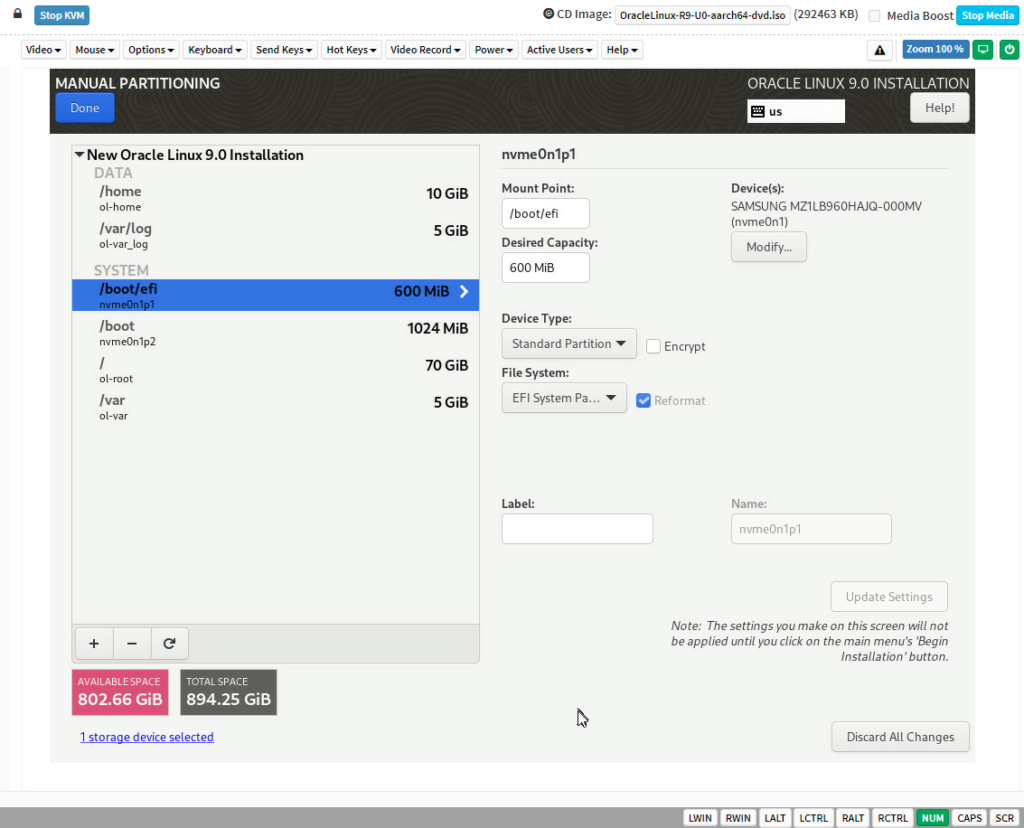
Networking is about the same, other than the plugged in cables are automatically enabled! This is a nice step if you accidentally forget to enable them in the installer.
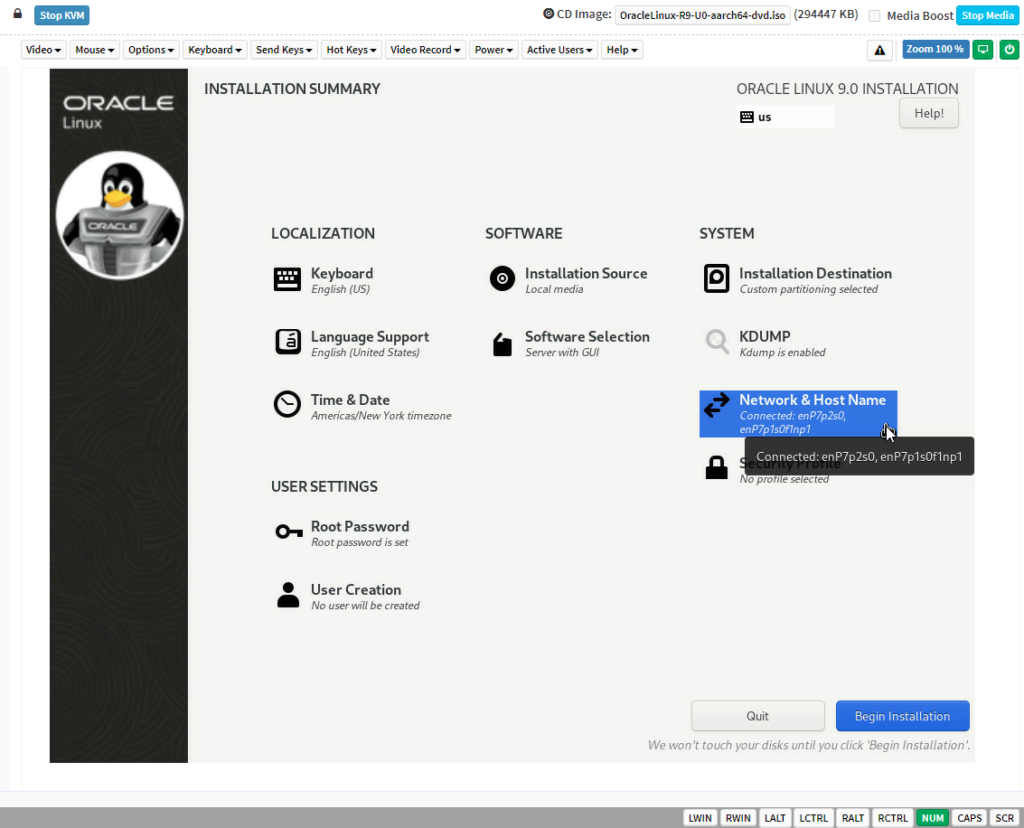
And that is it.. the installer will run just as it does on x64…
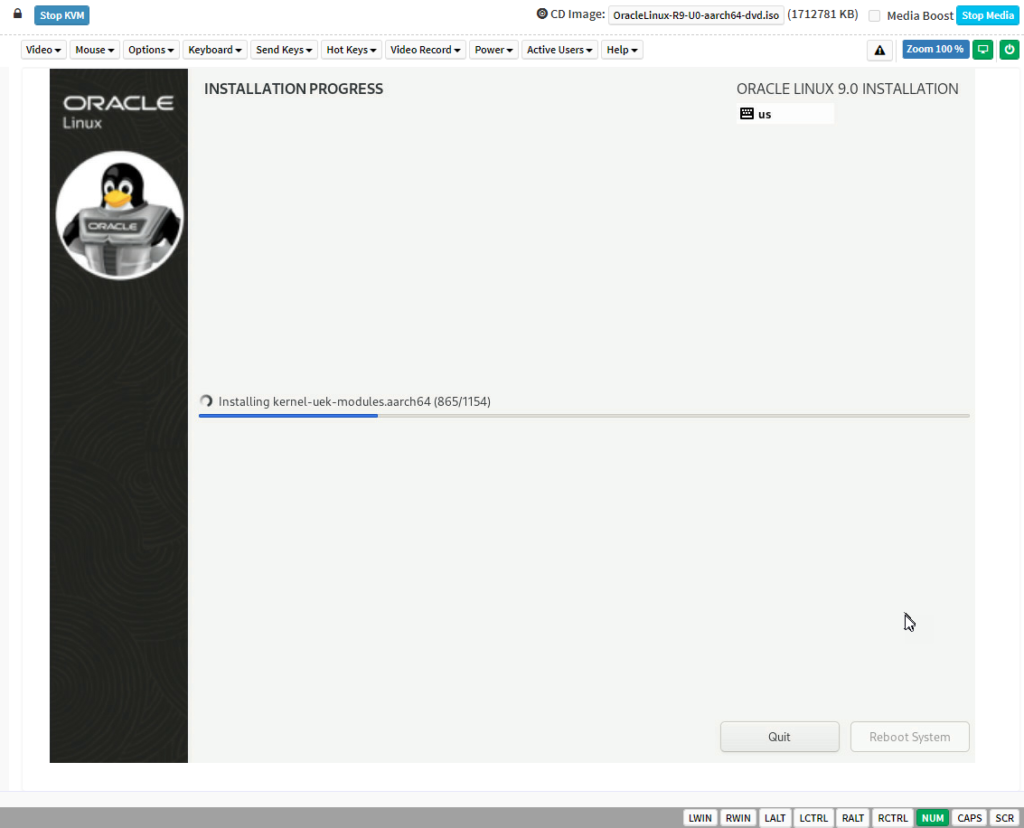
And when done, you will need to reboot, as you always have!
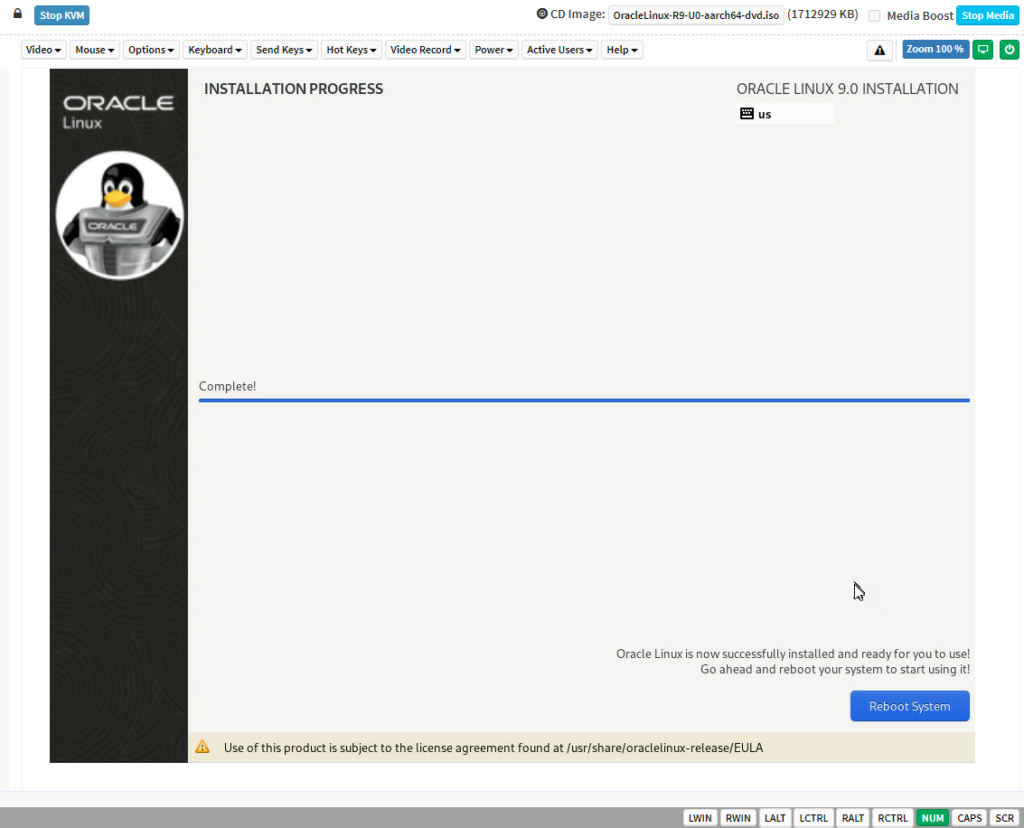
And now, a brand new Oracle Linux 9 system running on and Ampere ARM CPU.
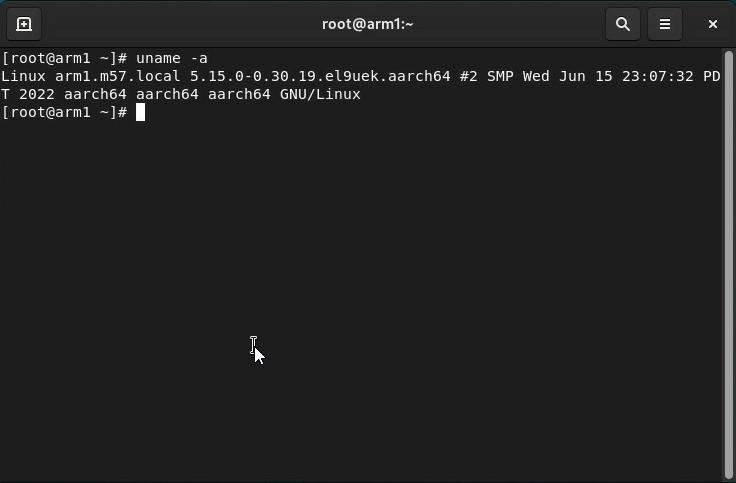
As you can see, this is really easy to do. Adopting ARM is just as easy, you should take a look at if for your application servers.
Any questions, feel free to comment below.