I’ve done this several times, and decided it was time to write up how it works. Basically, this blog will show you how to install Oracle Linux using the Oracle public yum server!
While this is showing how to install from the internet, you can use the same process to boot from an internal yum server. This is helpful when you can’t do a full PXE install, but still need to use the smaller boot image.
First, grab a boot image from https://yum.oracle.com/oracle-linux-isos.html, you will need to download the appropriate “Boot ISO” for your version. As a note, there is the normal RHCK Boot ISO, and the UEK Enhances Boot ISO that supports more hardware options.
For the boot, we will boot from the UEK Boot ISO, and then point the system to yum.oracle.com, and finish the install.
So, now that you have the Boot ISO downloaded, boot from that ISO.
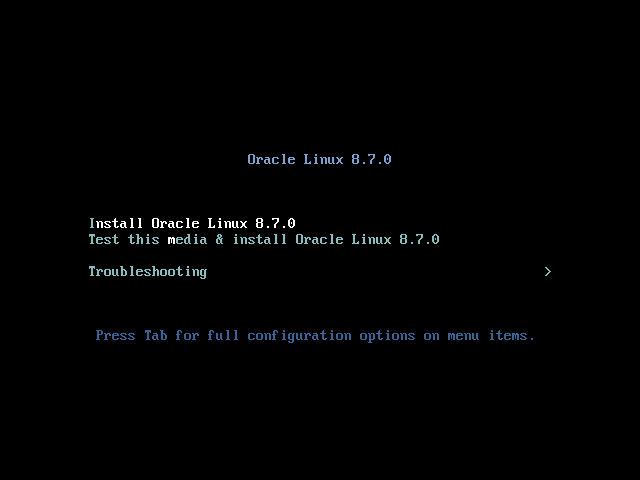
So far, all normal.. next pick your language and continue.
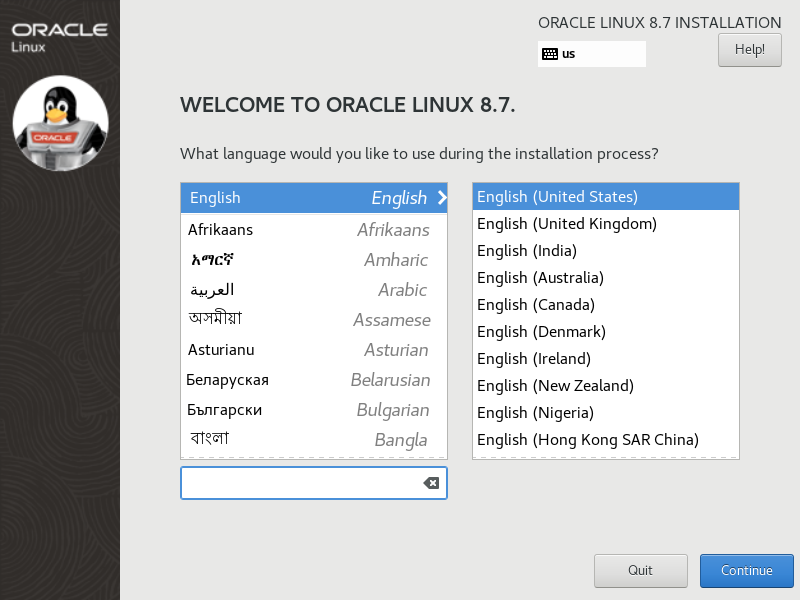
Welcome to the install screen. Fil out the normal fields, like the Installation Destination, Hostname, root password etc. Just like you normally would. But, for the “Installation Source” click there.
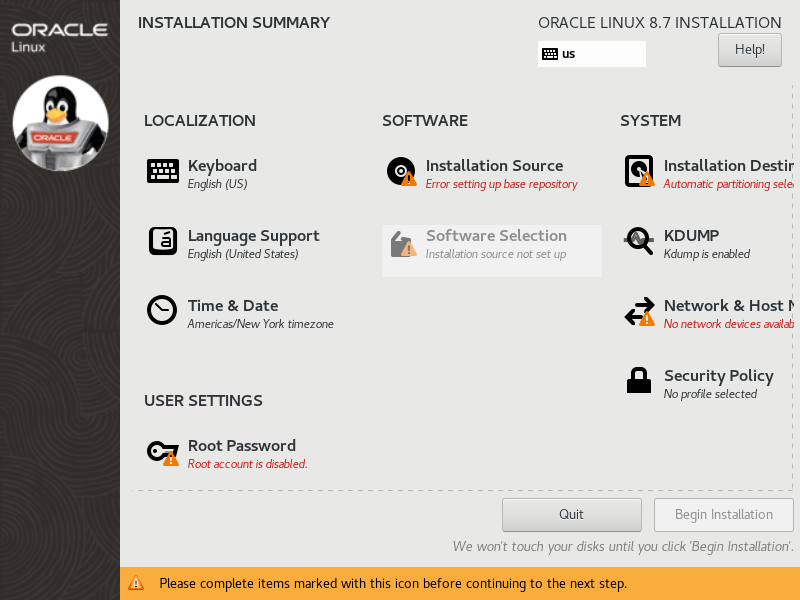
On the installation source, you will need to put in the URL for the basos files. This can be the public yum server from Oracle, but you can also point to a local yum server! You need at least the 1st repository fille din. You can add additional repositories by clicking on the “+” button in the lower left, and filling in the name and URL you will be using.
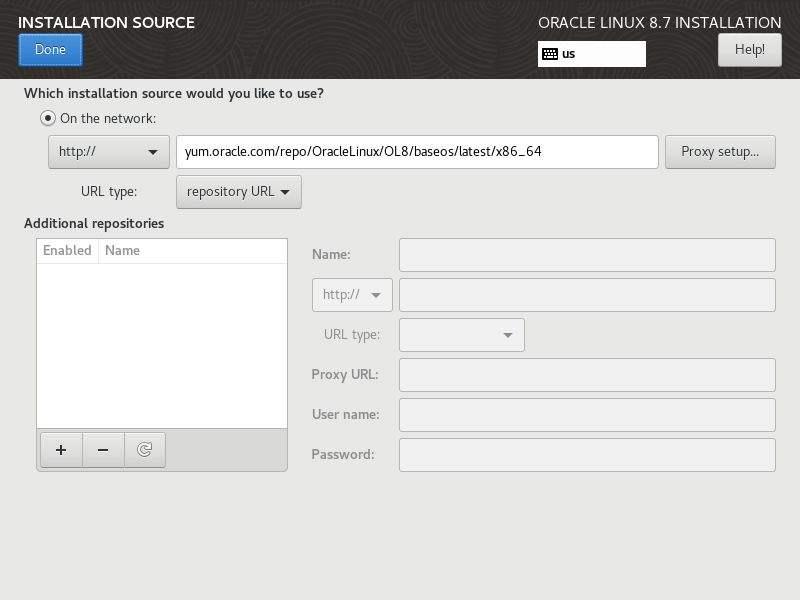
Next, make sure all your settings are correct, and click “Begin Installation”
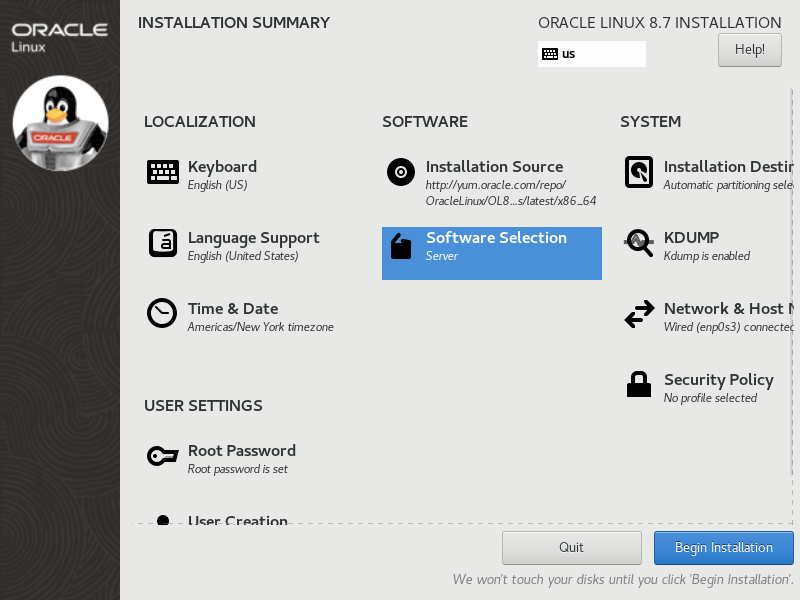
The installer will kick off, just as normal…

and in a few minutes, you will be able to reboot.
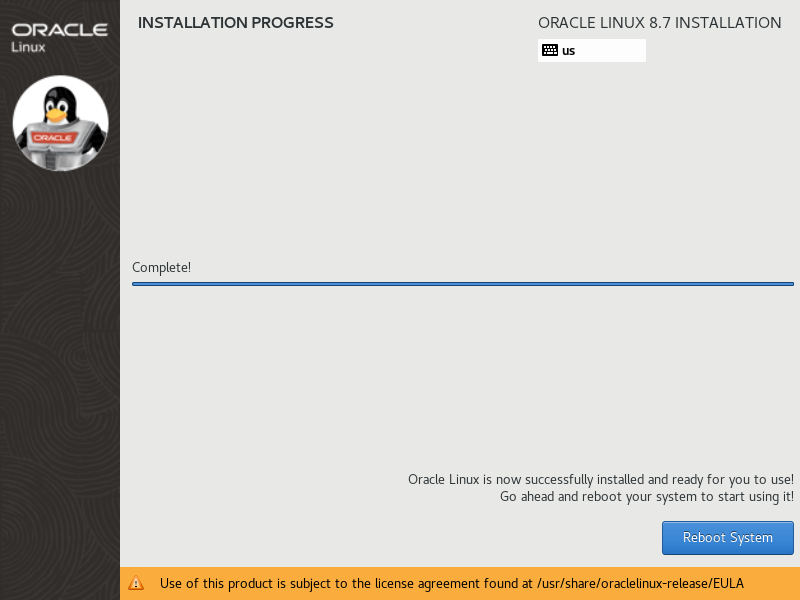
After the reboot, log in, and configure your system as normal.
Once cool advantage of installing like this, is you have the latest software installed, no need to immediately run an “dnf update -y” when you first get in.
FYI… On the dialog where you select ‘On the network’ you don’t need to specify the BaseOS and AppStream repositories. Although these are not displayed, the installer has the public yum server baseos and appstream repositories coded, so it will use these if no alternative repos are added here. Hopefully this saves you a bit of typing. 🙂