Admittedly, I do not do much VMWare these days, but on occasion I have clients that need to use it. Recently I was installing ESXi 6 on my personal lab to do some testing, when the installation got stuck, the last message being “Relocating modules and starting up the kernel”
So, what’s happening? Granted this is an older Sun 4170M2 server, but I have installed Oracle VM on the server with no issues. I also have run KVM hypervisors, Windows Hyper-V and Citrix without any issues. Well after a little troubleshooting it looks like VMWare does not like the video subsystem and is getting confused when it is checking to see if the server is headless.
The fix is relatively easy, we have to add a boot parameter to the ESXi kernel. To do this, reboot, and while ESXi is booting hit the tab key
Next, we will add a parameter to disable the headless check “ignoreHeadless=TRUE”
And now reboot and install normally…
Continue the installation normally, but when you get to the end pay attention.
Now reboot, and get ready to hit “Shift O” this time
The add in the ignoreHeadless=TRUE in the boot parameter list, it should look like this
And then hit enter to continue the boot process.
Next, once we are back up we will need to make the ignoreHeadless=TRUE permanent for each reboot.
Log into the ESXi system as root, from the login screen hit F2
Login as root
Arrow down to troubleshooting options to enable the shell
Next enable the ESXi shell
The enter key will toggle the shell state.
Now from the console hit ALT-F2. On ILOMs you will need to use enable the ALT key from the keyboard menu
Then hit F2, to get to the shell login.
Don’t forget to uncheck the alt key from the keyboard dropdown once you are on the shell screen, otherwise you will have issues typing in the password!
next login as root, and we will run a single command
esxcfg-advcfg --set-kernel "TRUE" ignoreHeadless
I am a big fan of the concept of “trust, but verify”, so let’s verify that the parameter is correct by getting the parameter with the command
“esxcfg-advcfg –get-kernel ignoreHeadless”
Now we are done. type exit to logout, and then ALT-F2 to go back to the main screen
Hopefully this helps you with getting ESX installed on some older systems.

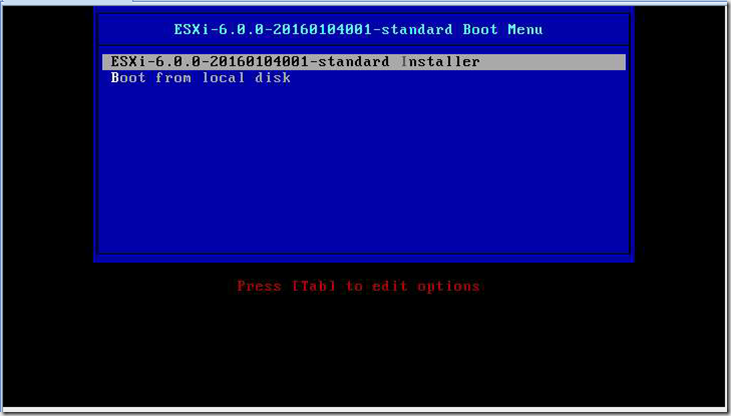
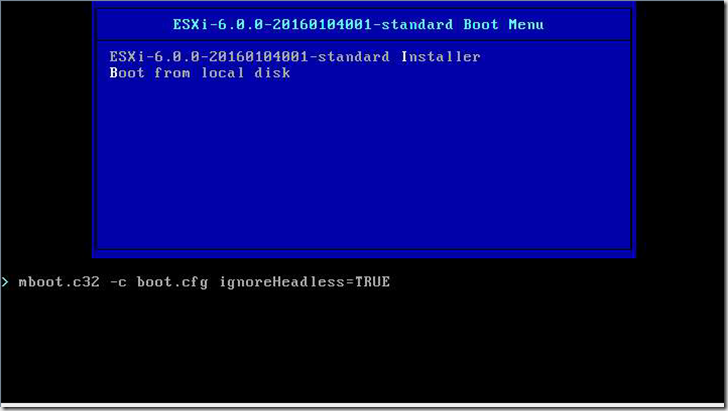
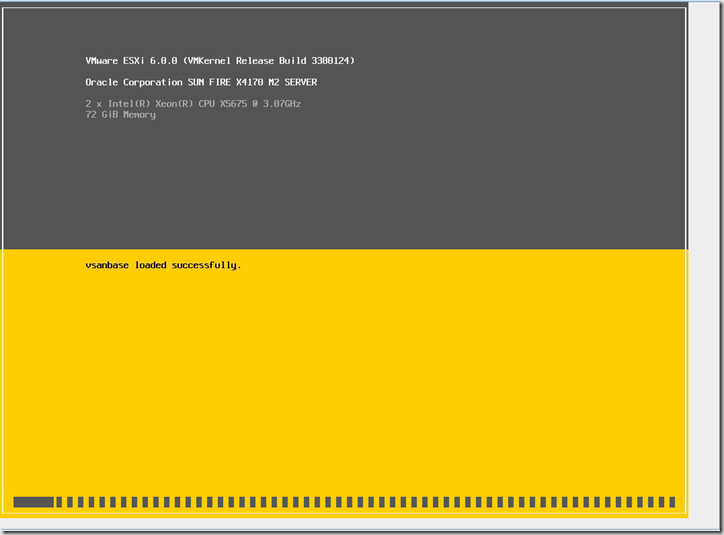
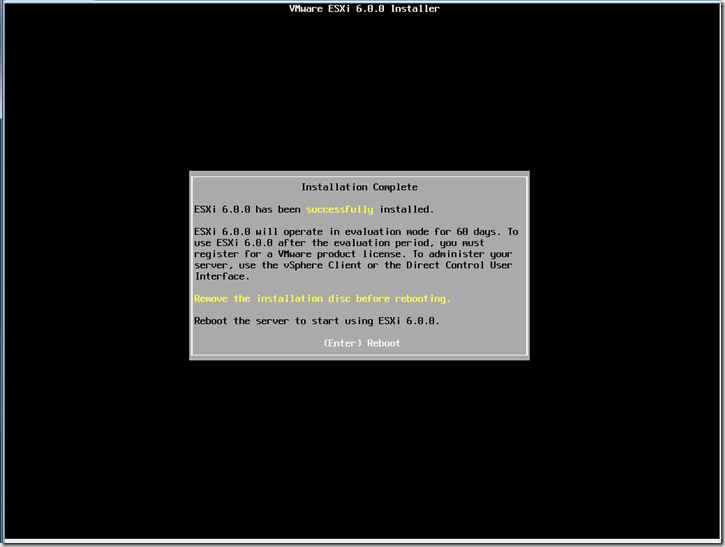
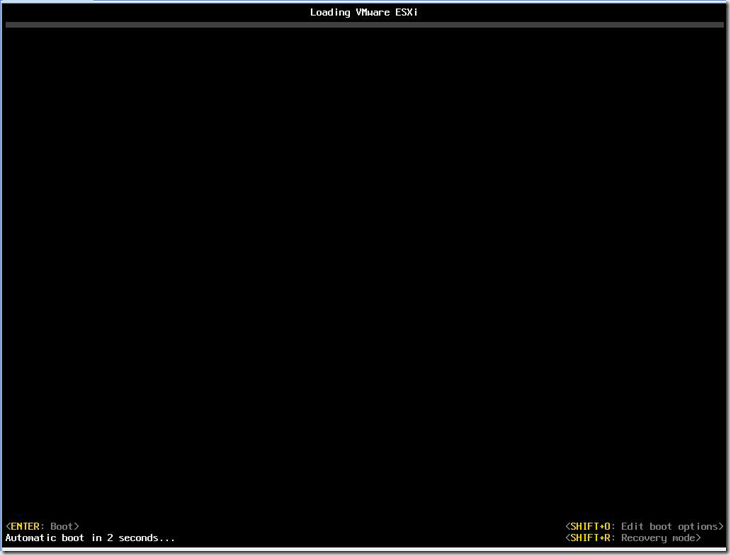
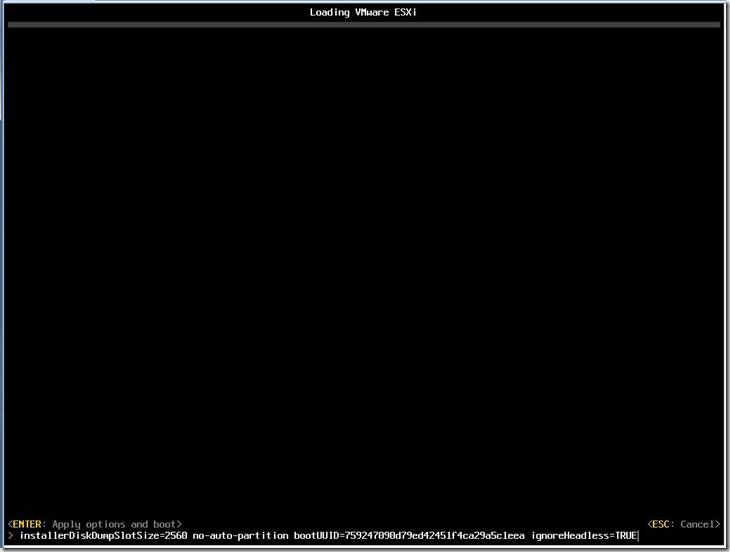
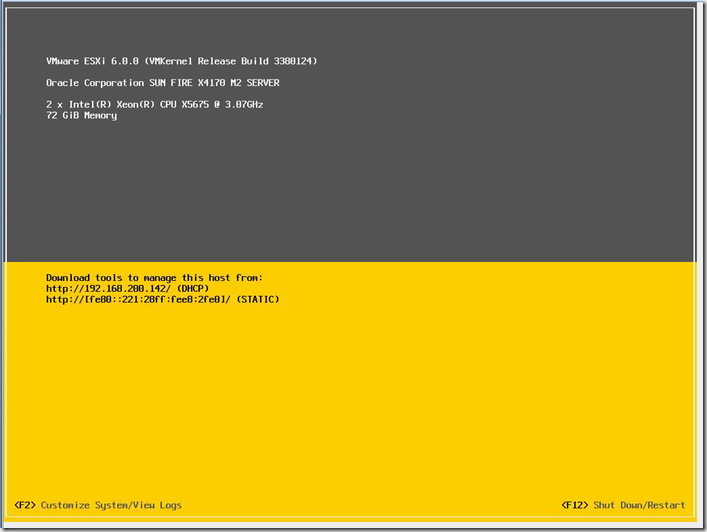
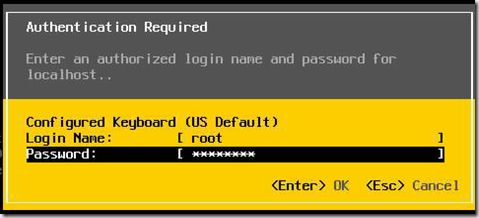
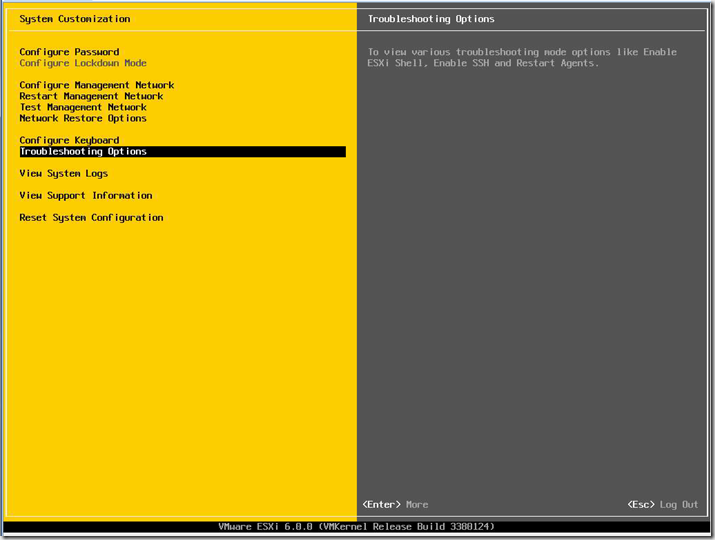
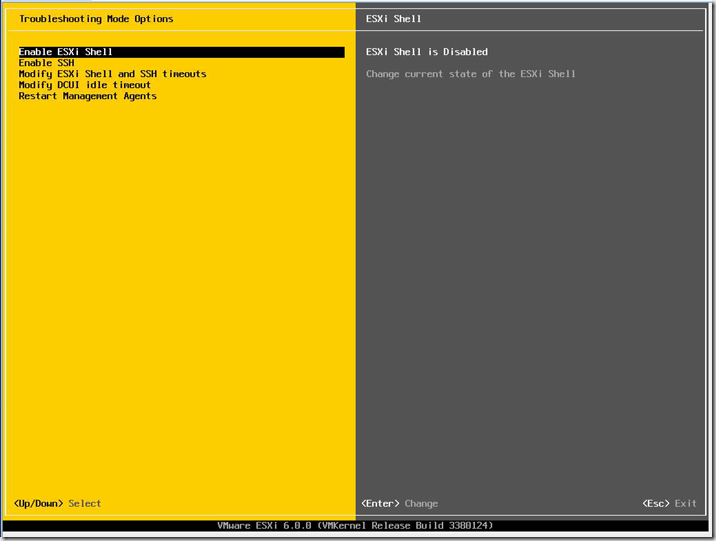

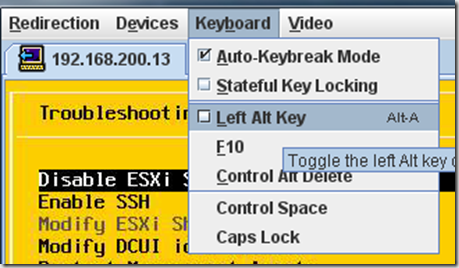
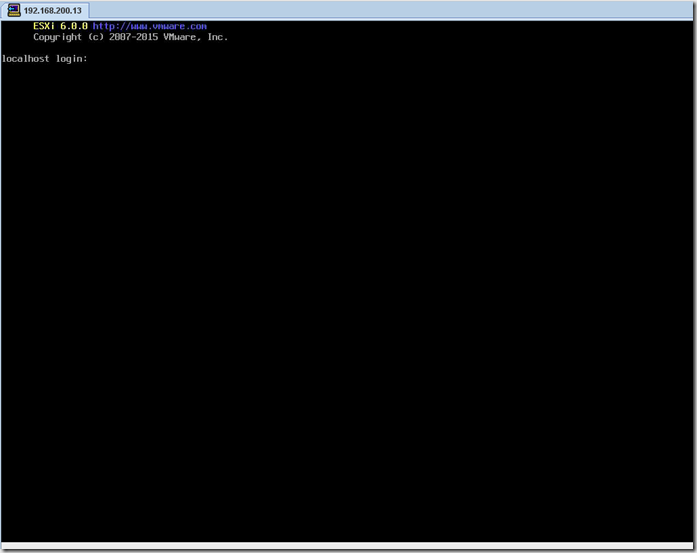
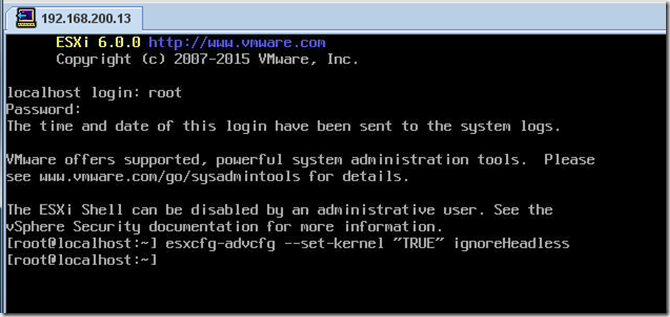
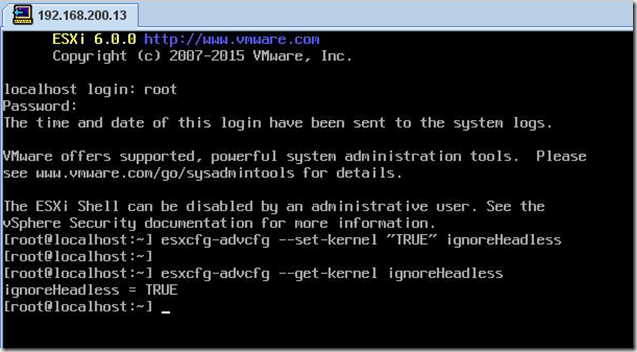
Thank you for the help. This let me get VMWare installed on a system that was unable to work even with VMWare’s assistance.
And you can just turn off the Headless in the BIOS. )
It is not always an option for folks
This is an awesome fix! Thank you Sir. I followed your walkthrough every step of the way, got past the installation and NOW stuck on: “Now from the console hit ALT-F2” I don’t have any clue what you mean. Are you on an iDRAC console?
I enabled the shell, but when I hit ALT-F2, NOTHING happens. So then I thought you mean the vsphere client as the console, and nothing. So, were at a standstill until we either find a solution or you answer us back. In the emantime, were going to setup datastores and follow through with our installation of vm’s
Hope to hear back from you.
ALT-F2 gets you to the shell. Depending on the hardware you may have to use the virtual console software to hit the ALT key. On the Oracle ILOM the ALT key is an option in the menu in the console software.
On newer versions it is ALT-F1 to enter the shell. Hope that helps.
Yes, it’s ALT-F1 on newer versions.
Tab during boot just gets me a blank screen. I don’t think it’s my bios, but either I get this blank screen or I get the screen where I can press Enter or Shift-O. I am trying to install ESXi 6U2.
Turns out the trick to getting the TAB option was to go into my BIOS and boot from the USB stuck using legacy/bios mode, NOT the UEFI boot option (could also disable UEFI boot in general). Once I figured that out, i was able to do as instructed in this article, but again got stuck at the same spot 🙁
When it boots are you getting the VMWare boot screen at all?
Yes, this exactly what i ran into with my Zotac CI 323.
Boot method should be Legacy not UEFI or you wil not get the bluebox dos screen.
The key to setting up the VirtualBox properly is:
1. For OS Type select “RedHat Linux 64 bit”, if you don’t have this set it will give the relocation error
2. For the networking type select “Bridged”
Hi, I’ve having this same issue on Zotac Zbox CI323.
It’s a small box with an Intel N3150 quad-core 1.6GHz with 8 GB of RAm and a 250 GB SSD drive. And Intel HD Graphics. I’m using the HDMI port. Here are the specs of the device:
https://www.zotac.com/us/product/mini_pcs/zbox-ci323-nano#spec
I added the ignoreHeadless=TRUE parameter as you outlined in your article but it still hangs with that same message:
“Relocating modules and starting up the kernel”.
Any ideas? Thanks
Wow! Thank you for this post! This was exactly the issue experienced on our Sun X4150’s and X4170’s. He’s a little shortcut I discovered for upgrades:
1) Enable SSH and login to ESXi 5.0
2) Upgrade from 5.0 to 6.0 using a local repo (download the offline update bundle and put onto a web server)
esxcli software sources profile list -d http:///esx6/
esxcli software profile update -d http:///esx6/ -p ESXi-6.0.0-20160302001-standard
3) Reboot
4) SSH to ESXi 6.0 and run:
esxcfg-advcfg –set-kernel “TRUE” ignoreHeadless
esxcfg-advcfg –get-kernel ignoreHeadless
reboot -d 1
This also works for a Sun X4150.
Thx
Try ALT+F1 to get to cli. worked for me.
I wanted to let everyone know this worked flawlessly, however instead of pressing Alt+F2 to get to the console I had to press Alt+F1; luckily I had someone who was familiar with this process that suggested I try a couple things and one ended up working.
Hello,
Ref:”while ESXi is booting hit the tab key”
I don’t get the screen that you show after this action.
Any suggestion, as i am stuck with the “Loading VMware ESXi Relocating modules and starting up the kernel” problem
Thanks
Eric
Good job. Helped me. I use PuTTY for a remote console and so I had to enable ESXi Shell and SSH.
Thanks a TON. It works. I was about to pull my hair apart for this issue. Cus the image worked fine on different machine. Spent a whole day trying to figure out if that’s the hw problem.
Thanks again,
Zang
What I can’t get to work is to install ESXi 6 on a SUN X4170 with an Areca ARC1680 RAID card.ESXi simply doesn’t see the storage device.
Anyone ever successfully done that?
I want to use the Areca card because it’ll allow me to monitor the RAID set independently.
I have not, but you may want to post something on community.oracle.com under systems
SO… I was able to get it installed and booting with one caveat. The above steps did not work on their own. I was following another page and someone mentioned turning off Intel VT-X during installation, then re-enabling after. Disabling VT-X solved my install problem. Followed all steps. But re-enabling VT-X puts me back in the same position. Stuck on relocating modules….
Awesome post, worked like a charm!! (except the Alt-F2, newer version so Alt-F1 as mentioned earlier).
Thank You, Thank You, Thank You!!
I have laptops DELL e6530 and e6430 processor i7. In both stops on the “up the kernel …” Turning off everything in the BIOS, and does not help. Please help.
DO you have a XEON based system to test on?
Muchas gracias =D
Thanks fro the fix. It works very well.. Confirmed on Sunfire X4150 servers
Patched the installer CD to have ignoreHeadless effective while installing but
FILE: ISOLINUX.CFG
LABEL install
MENU LABEL ESXi-6.5.0-20170104001-MyLab ^Installer
KERNEL mboot.c32
APPEND -c boot.cfg ignoreHeadless=TRUE ks=http://local_jp/esx-01.txt
Kickstart works great but unable to stick ignoreHeadless kernel-parameter in subsequent boot. The following from kickstart is completely ignored. Please suggest.
%post –interpreter=busybox
esxcfg-advcfg -k “TRUE” ignoreHeadless
The following snippet seems to do the trick.
%post –interpreter=busybox
for CFG in $(find /vmfs/volumes -name boot.cfg); do sed -i ‘s/\kernelopt=/& ignoreHeadless=TRUE/’ $CFG; done
Cheers,
On Dell XPS 8700, using this method this error is not going away, please can someone help
You may need to contact Dell support.
Thank you for the tip. It works perfect!
Muchas gracias, estaba con problemas para la instalación de ESXI en un server SUN, funciona perfecto, muy agradecido.
Saludos.
Thanks!
Hi,
Followed this guide on an au fire x4150 and it worked a dream. Added some vms then rebooted later and it gets stuck at boot. I have shift o again and added ignoreHeadless=True to the boot and can get in again. When I do the esxi password has cleared to nothing.
When I reboot later on it hangs again and it get it to boot I have to do shift o again
Is there a way to prevent shift o every time I boot.
After you were able to boot and log in, were you able to run the “esxcfg-advcfg –set-kernel “TRUE” ignoreHeadless” command?
Great tip, thank you!
Pingback: Deploying VMware Cloud Foundation 3.0.1 on EoL servers – blog.scharwies.net
After going over a few of the blog articles on your blog, I truly like your way of writing a blog.
I bookmarked it to my bookmark webpage list and will be checking
back in the near future. Please visit my website as well and tell me
your opinion.
Ty !!! it works
Heyy there! This post couldn’t be written anny better!
Reading through this poszt reminds me of my previous
room mate! He always kept talking about this. I will forward
this write-up to him. Fairly certain he will have a good read.
Thank you for sharing!
I tried installing esxi 6.7.0 on intel NUC and faced the same issue. Issued ignoreHeadless option during installation and during boot. But the command to make ignoreHeadless to persist does not seem to stay after reboot. The setting to enable esxi shell also gets lost after reboot.I am using UEFI boot.
Any help or suggestions ?
try installing esxi to a usb drive on a virtual machine and then plug that drive on which esxi is installed into your nuc. Also try using legacy boot.
Thank you so MUCH
I was going to be crazy
I’m not sure the place you are getting your info, but good topic.
I must spend some time studying more or understanding more.
Thanks for great info I was searching for this information for my mission.
You the best….. u saved me a long night
Happy to help
thank you for the tutorial,your writing style is very clear and concise.This trick did not work with esxi 6.5 for some reason on zotac zbox ci320 nano but worked with 6.7 U3 on the same machine using legacy boot instead of uefi.
Sorry it didn’t work on the zotac box. I do not have one of those to test on.. but if you know someone there that can ship me a server, happy to take a look at the issue.
Pingback: Running VMware ESXi 6.7 on Lenovo ThinkCentre m53 TINY – Daniel B's Tech Blog
Thank you very much!! This was working.